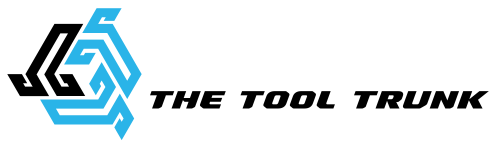Are you looking to create a captivating logo that represents your brand effectively? You may use the effective tool Adobe Illustrator to make your logo design ideas come to life. In this article, we’ll walk you through the entire process of developing a logo in Illustrator, from brainstorming ideas to finishing touches. Let’s dive in and unlock the potential of Adobe Illustrator for logo design!
Introduction
A logo serves as the face of your brand, instantly recognizable and conveying your brand’s values and personality. Adobe Illustrator provides a comprehensive set of tools to create visually appealing and professional logosIn this post, we’ll walk you through the steps of developing a unique logo in Illustrator.
Understanding the Importance of a Logo
A logo plays a crucial role in brand recognition and differentiation. It generates trust among your target audience and helps your company develop a strong visual identity.
Gathering Inspiration for Your Logo Design
Before diving into Illustrator, gathering inspiration for your logo design is essential. Browse through various sources, such as design websites, logo galleries, and even competitor logos. Analyze what works well and take note of the elements that resonate with your brand’s identity.
Sketching Your Logo Ideas
Once you have a distinct vision in mind, start outlining your potential logo concepts on paper.
Sketching allows you to explore different concepts quickly and refine them before moving to the digital realm. It’s an important phase in the creative process since it enables you to envision and refine your design.
Getting Started with Adobe Illustrator
Once your sketches are prepared, open Adobe Illustrator and start a new document.
Set the appropriate dimensions and resolution based on the platform where your logo will be displayed. It’s recommended to work with vector graphics in Illustrator, as they are scalable without losing quality.
Creating the Basic Shapes
Start building your logo by creating the basic shapes that form its foundation. Illustrator offers a range of tools such as the Pen Tool, Shape Tools, and Pathfinder to create and modify conditions. Experiment with different combinations to find the perfect shape composition that aligns with your brand’s message.
Adding Text to Your Logo
Typography plays a crucial role in logo design. Choose fonts that complement your brand’s personality and ensure readability in various sizes. You may import your unique fonts into Illustrator or choose from a large variety of available fonts. Use the Type Tool to add and manipulate text elements in your logo.

Exploring Color Palettes and Gradients
Colors evoke emotions and convey meaning, making them vital in logo design. Try to explore several color schemes to find the ideal combination that complements the identity of your company. Illustrator offers numerous color tools, including the Color Picker, Swatches, and Color Libraries. Additionally, gradients can add depth and dimension to your logo design.
Incorporating Effects and Special Elements
To make your logo visually appealing and unique, consider incorporating effects and special elements. Illustrator provides various effects, such as drop shadows, glows, and 3D effects, which can enhance your logo design. However, use these effects sparingly and ensure they contribute to the overall message of your brand.
Fine-tuning Your Logo Design
It’s time to perfect the details now that your logo is starting to take shape. Pay attention to alignment, spacing, and proportions to achieve a balanced and harmonious design. Make use of Illustrator’s powerful editing tools, including the Align Panel, Smart Guides, and Transform options, to refine every aspect of your logo.
Exporting and Saving Your Logo
Congratulations! You’ve successfully designed your logo in Adobe Illustrator. Export your logo in multiple file formats, such as PNG, JPEG, and SVG, so that it may be used on a variety of devices. Additionally, save your Illustrator file (.ai) to ensure you can easily make modifications or scale your logo in the future.
Tips for an Effective Logo Design
- Keep your logo design simple and memorable.
- Ensure your logo is scalable and looks great across different sizes.
- Ensure that your logo looks well in both color and monochrome.
- Consider the long-term relevance of your logo.
- Test your logo across various backgrounds and mediums.
Common Mistakes to Avoid
- Relying on trends that may become outdated quickly.
- Neglecting the importance of a vector-based design.
- Creating a logo that resembles other existing logos.
- You are failing to research and understand your target audience.
Using to Showcasing Your Logo: Brand Identity Many fonts or elements clutter the design.
A logo is just the beginning of your brand’s visual identity. Consider how your logo may be used on additional branding tools like business cards, websites, and social media pages. Consistency across these platforms helps reinforce your brand’s message and enhances recognition.

Conclusion
A blend of creativity, technical expertise, and awareness of your brand’s identity is needed to create a stunning logo with Adobe Illustrator. You may design a gorgeous logo that accurately portrays your company by following the step-by-step guide shown in this article. Always keep in mind that a well-designed logo is a strong instrument that may make an impact on your target audience.
FAQs
If I’m not a graphic designer, can I make a logo in Adobe Illustrator?
Absolutely! Both beginners and experts may use Adobe Illustrator since it has an intuitive interface and strong capabilities. You can create a striking logo for your company with a little effort and imagination.
Can I use Adobe Illustrator for other graphic design projects?
Adobe Illustrator is a versatile application that may be used for many different graphic design jobs, including drawings, typography, and print items. The world’s designers love it because of its powerful features.
What is the best color scheme for my logo?
Choosing the right color palette depends on your brand’s identity and the emotions you want to evoke. Consider your target audience, industry standards, and the message you want to convey. Experiment with different color combinations until you find the perfect fit.
Can I trademark my logo created in Adobe Illustrator logo design?
Yes, you can trademark a logo created in Adobe Illustrator. Take into account the message you want to portray, your target audience, and industry norms.
Is it necessary to hire a professional designer for logo creation?
It’s not always required to hire a professional designer, but doing so may help your logo design process with knowledge and originality. If you have access to the right resources, tools, and knowledge of your industry, you can create a powerful logo on your own.